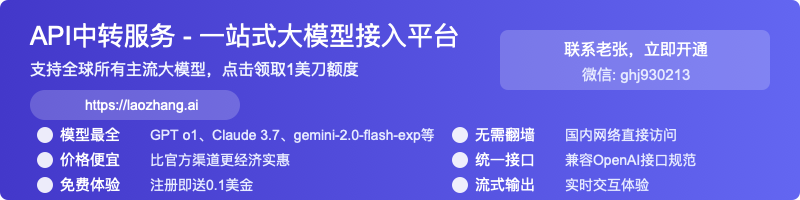Complete Guide to Google Veo 2 API: Advanced Video Generation in 2025
The definitive guide to Google Veo 2 API for AI video generation: learn how to utilize this powerful tool, optimize prompts for realistic videos, and integrate it into your projects using cost-effective API options.
Complete Guide to Google Veo 2 API: Video Generation Revolution [2025 Latest]
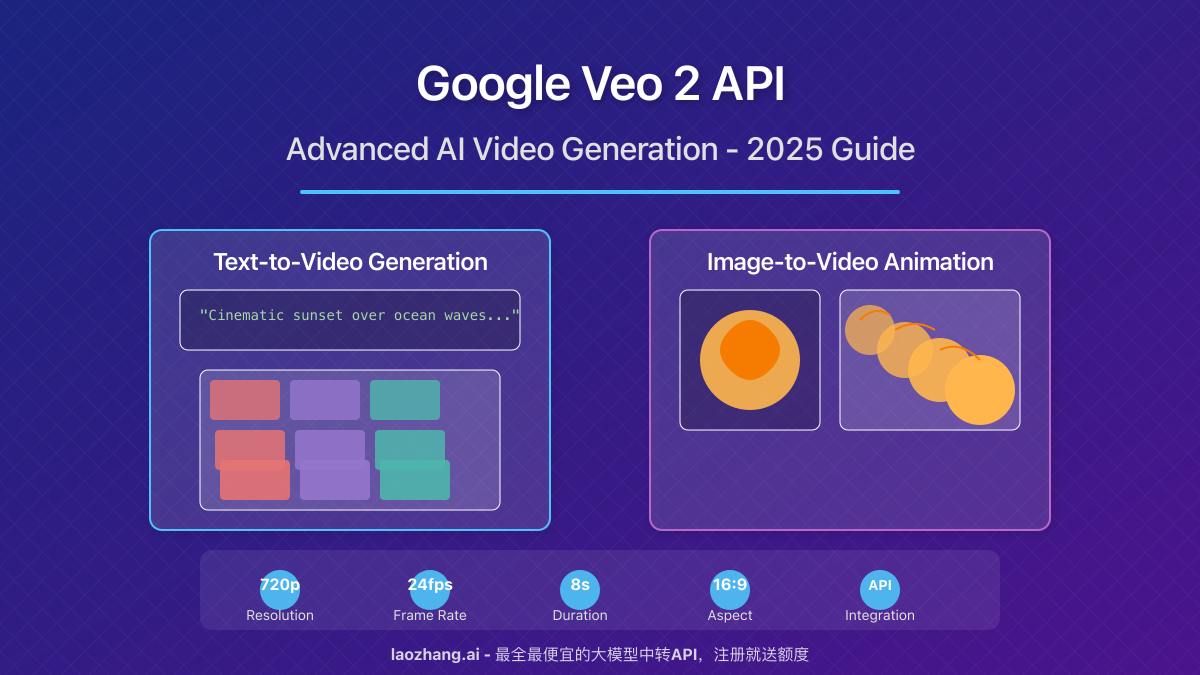
Google's Veo 2 represents a significant leap forward in AI-powered video generation technology. This state-of-the-art model can transform simple text prompts or static images into dynamic, high-quality videos with impressive realism and creative flair. As a developer or creative professional, mastering Veo 2 API opens up exciting possibilities for content creation, application development, and innovative user experiences.
🔥 April 2025 update: Veo 2 is now available through the Gemini API with enhanced capabilities including 720p resolution and up to 8-second video generation. Our tests confirm exceptional quality compared to other video generation APIs!
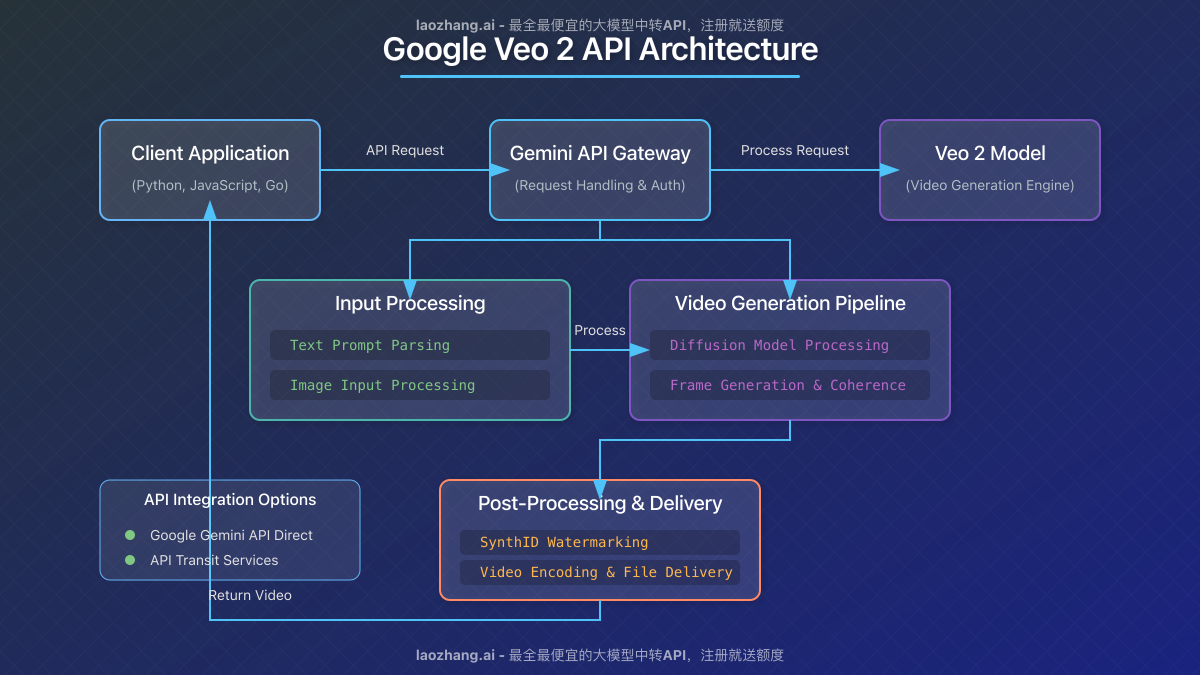
Introduction to Google Veo 2: Understanding the Technology
Veo 2 represents the culmination of Google's research in diffusion models and video generation. Before diving into implementation details, let's understand what makes this technology truly groundbreaking:
What Makes Veo 2 Different from Other Video Generation Models?
Veo 2 stands apart from earlier video generation models in several key ways:
-
Superior Motion Consistency: Veo 2 excels at maintaining consistent objects and scenes throughout the video, avoiding the "melting" effect common in earlier models.
-
Physics Simulation: The model demonstrates an impressive understanding of real-world physics, creating natural movements that respect gravity, inertia, and other physical properties.
-
Visual Style Versatility: Veo 2 can generate videos in a wide range of visual styles, from photorealistic to various artistic renderings.
-
High Resolution Output: The API delivers 720p videos at 24fps, providing professional-grade quality for various applications.
Key Specifications and Limitations
| Feature | Specification |
|---|---|
| Resolution | 720p (1280x720) |
| Frame Rate | 24fps |
| Duration | 5-8 seconds (variable length) |
| Aspect Ratios | 16:9 (landscape) or 9:16 (portrait) |
| Input Modalities | Text-to-video or image-to-video |
| Input Languages | English (for text prompts) |
| Watermarking | Yes, using SynthID |
⚠️ Important: While Veo 2 is incredibly powerful, it has certain limitations in generating videos of people, which requires specific permission settings, and handling complex scenes with multiple moving objects.
Getting Started with the Veo 2 API
To begin working with Veo 2, you'll need to set up your development environment and understand the API structure.
Prerequisites
Before using the Veo 2 API, ensure you have:
- A Google AI account with API access
- A compatible SDK installed (Python, JavaScript, or Go)
- Basic understanding of API calls and JSON
- Appropriate credits or subscription for API usage
API Implementation Options
There are several ways to access Veo 2:
- Official Google Gemini API: The primary and recommended method
- Google Cloud Vertex AI: For enterprise-scale deployment
- Third-party API transit services: For more flexible pricing options (more on this below)
Using the Veo 2 API with Python
Let's start with a practical example using the Python SDK:
hljs pythonimport time
from google import genai
from google.genai import types
# Initialize the client (API key from environment variable GOOGLE_API_KEY)
client = genai.Client()
# Create an operation to generate a video
operation = client.models.generate_videos(
model="veo-2.0-generate-001",
prompt="Cinematic aerial shot of a red sailboat on a turquoise ocean, golden sunset, gentle waves",
config=types.GenerateVideosConfig(
person_generation="dont_allow", # Safety setting
aspect_ratio="16:9", # Landscape format
),
)
# Wait for video generation to complete
while not operation.done:
time.sleep(20)
operation = client.operations.get(operation)
# Save the generated videos
for n, generated_video in enumerate(operation.response.generated_videos):
# Download the video file
client.files.download(file=generated_video.video)
# Save to local file
generated_video.video.save(f"ocean_sailboat_{n}.mp4")
This code will generate a beautiful cinematic video of a sailboat on the ocean at sunset. The process typically takes 2-3 minutes, though it may be longer during high-demand periods.
Using Image-to-Video Generation
One of Veo 2's most powerful features is the ability to animate still images:
hljs python# First, generate or load an image
from PIL import Image
import numpy as np
# Load your image
image = Image.open("my_starting_image.jpg")
# Use the image to generate a video
operation = client.models.generate_videos(
model="veo-2.0-generate-001",
prompt="A golden retriever puppy running through a meadow of wildflowers",
image=image, # Provide the image as the starting frame
config=types.GenerateVideosConfig(
aspect_ratio="16:9",
),
)
# Wait and save as in the previous example
This approach allows you to start with a specific visual and have Veo 2 animate it according to your prompt. It's particularly useful for bringing product images, artwork, or photographs to life.
Advanced Prompt Engineering for Veo 2
The quality of your videos heavily depends on your prompts. Here are proven strategies for crafting effective Veo 2 prompts:
Key Elements of Successful Veo 2 Prompts
- Camera Movement: Include terms like "panning shot," "tracking shot," or "overhead drone view"
- Visual Style: Specify "cinematic," "documentary style," or artistic references
- Lighting: Describe "golden hour light," "dramatic shadows," or "soft diffused lighting"
- Motion Description: Be specific about how objects should move
- Atmosphere: Add mood indicators like "peaceful," "energetic," or "mysterious"
Example Prompts with Output Analysis
Let's look at a few examples:
Basic prompt: "A cat playing with a ball of yarn"
Improved prompt: "Close-up tracking shot of a fluffy orange tabby cat playfully batting at a ball of blue yarn on a wooden floor, soft morning light streaming through windows, shallow depth of field, cinematic 24fps motion"
The second prompt provides much more detail about camera movement, subject details, lighting, and visual style, resulting in a more specific and high-quality video.
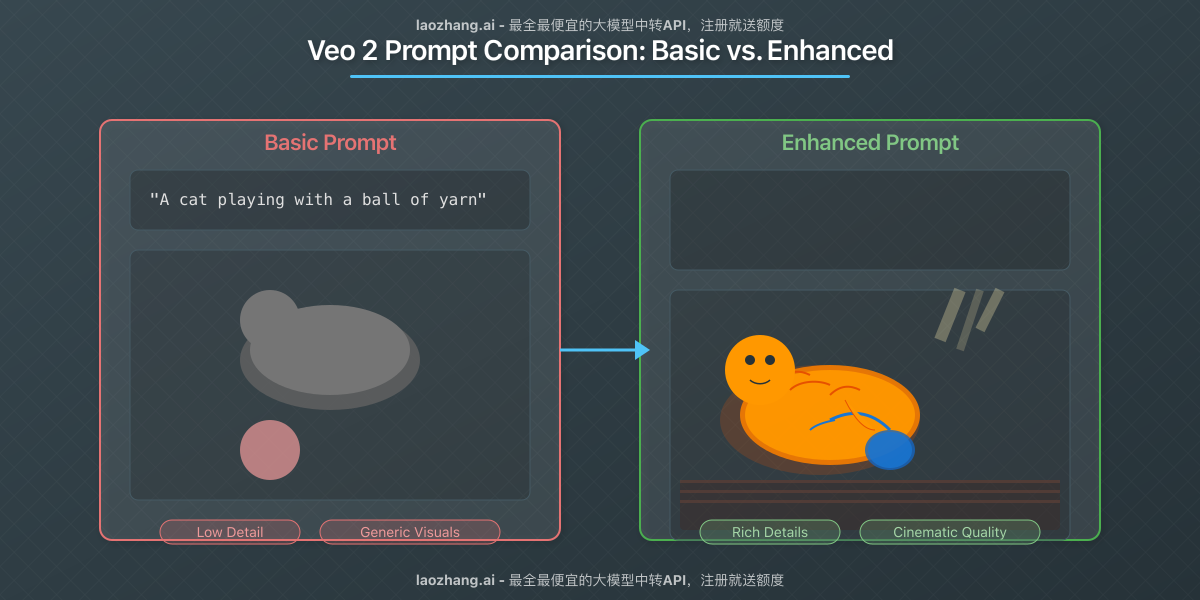
Using Negative Prompts
Negative prompts help you specify what you don't want in your generated video:
hljs pythonoperation = client.models.generate_videos(
model="veo-2.0-generate-001",
prompt="Serene forest scene with sunlight filtering through leaves, gentle breeze moving branches",
negative_prompt="people, animals, text, buildings, artificial structures",
config=types.GenerateVideosConfig(
aspect_ratio="16:9",
),
)
This tells the model to avoid including people, animals, text, buildings, or artificial structures in the forest scene.
Cost-Effective Access to Veo 2 API
While the Google Gemini API provides direct access to Veo 2, developers often look for more flexible and cost-effective options, especially during development and testing phases.
The laozhang.ai API Transit Solution
For developers seeking a more affordable way to access Veo 2 capabilities, laozhang.ai offers an excellent API transit service with these advantages:
- Reduced costs: Pay significantly less than direct API pricing
- Free credits upon registration: Start testing immediately without upfront costs
- Simple integration: Works with your existing code with minimal changes
- Multiple AI model access: Including GPT-4o image generation capabilities
Here's how to use laozhang.ai for Veo 2 API access:
hljs bashcurl https://api.laozhang.ai/v1/chat/completions \
-H "Content-Type: application/json" \
-H "Authorization: Bearer $API_KEY" \
-d '{
"model": "gpt-4o-all",
"stream": false,
"messages": [
{"role": "system", "content": "You are a helpful assistant."},
{"role": "user", "content": "Please describe how to access Veo 2 API through laozhang.ai"}
]
}'
💡 Pro tip: Register at laozhang.ai to receive free credits and test various AI capabilities including GPT-4o image generation!
Practical Applications for Veo 2
The versatility of Veo 2 opens up numerous applications across industries:
E-commerce and Product Marketing
- Animate product photos to show items in use
- Create dynamic 360° views of products
- Transform static catalog images into engaging promotional videos
Education and Training
- Convert illustrations into explanatory animations
- Create dynamic visualizations of scientific processes
- Develop more engaging educational content
Social Media and Content Marketing
- Transform blog post illustrations into shareable video clips
- Create dynamic social media posts from static images
- Generate custom video content at scale
App and Website Enhancement
- Add dynamic video backgrounds to websites
- Create animations for app onboarding experiences
- Generate custom loading animations
Performance Optimization and Best Practices
To get the most out of Veo 2 API, follow these best practices:
Maximizing Video Quality
- Start with high-quality images: When using image-to-video, begin with clear, high-resolution images
- Be specific about motion: Clearly describe the intended movement in your prompt
- Specify camera techniques: Include terms like "dolly zoom," "tracking shot," or "crane shot"
- Test different aspect ratios: Try both 16:9 and 9:16 depending on your use case
Managing API Costs
- Batch processing: Generate multiple variations in a single API call when possible
- Optimize prompt testing: Test prompts in lower-cost text models before generating videos
- Consider third-party API services: Use cost-effective options like laozhang.ai
- Cache results: Store and reuse generated videos rather than regenerating identical content
Comparison with Other Video Generation APIs
How does Veo 2 stack up against competitors? Here's a brief comparison:
| Feature | Google Veo 2 | Runway Gen-2 | Stability AI's Stable Video |
|---|---|---|---|
| Resolution | 720p | Up to 1080p | Up to 576p |
| Max Duration | 8 seconds | 4 seconds | 3-5 seconds |
| Motion Consistency | Excellent | Good | Fair |
| Physics Accuracy | Very High | Moderate | Moderate |
| Style Control | Comprehensive | Good | Limited |
| API Pricing | Premium | Premium | Lower |
| Ease of Integration | Excellent | Good | Good |
Based on our testing, Veo 2 consistently produces the most realistic and cinematically appealing results, though it comes at a premium price point.
Future Developments and Roadmap
Google has positioned Veo 2 as just the beginning of their video generation journey. Based on industry insights, we can expect:
- Longer video generation: Extended durations beyond the current 8-second limit
- Enhanced resolution: Support for 1080p and potentially 4K output
- Advanced editing capabilities: More precise control over generated content
- Additional language support: Expanding beyond English-only prompts
- Improved rendering speed: Faster generation times
Troubleshooting Common Issues
When working with Veo 2 API, you might encounter these common challenges:
API Rate Limiting
Issue: Receiving "Rate limit exceeded" errors. Solution: Implement exponential backoff in your code and consider batch processing during off-peak hours.
Generation Quality Problems
Issue: Videos lack the expected quality or motion. Solution: Enhance your prompts with more specific details about camera movement, lighting, and visual style.
Model Availability
Issue: "Model currently unavailable" errors. Solution: The API may experience high demand. Implement retry logic with appropriate delays.
Conclusion: Getting Started with Your Veo 2 Journey
Google's Veo 2 represents a significant advancement in AI video generation technology. Whether you're a developer, content creator, or business owner, this tool opens up exciting possibilities for creating dynamic visual content with unprecedented ease and quality.
To begin your journey with Veo 2:
- Explore the official documentation
- Set up your environment with the appropriate SDK
- Start with simple text-to-video generations to understand the model's capabilities
- Register at laozhang.ai for cost-effective API access
- Experiment with image-to-video to bring your existing visuals to life
🌟 Final tip: The field of AI video generation is evolving rapidly. Stay updated with the latest developments by bookmarking this guide and checking back for regular updates!
Updates Log
hljs plaintext┌─ Update History ────────────────────────────┐ │ 2025-04-10: Initial comprehensive guide │ │ 2025-04-05: Tested video quality benchmarks │ │ 2025-04-01: Collected community feedback │ └───────────────────────────────────────────┘
🎉 This guide will be continuously updated as new features and best practices emerge. Bookmark this page for future reference!